Pixel classification explained with SHAP#
SHapley Additive exPlanations (SHAP) is a technique for visualizing how, for example random forest classifiers work. In this example we use a random forest classifier for pixel classification.
See also
from sklearn.ensemble import RandomForestClassifier
from IPython.display import display
from skimage.io import imread, imsave
import numpy as np
import stackview
import matplotlib.pyplot as plt
import pandas as pd
from utilities import format_data, add_background, generate_feature_stack, visualize_image_list, apply_threshold_range, get_plt_figure
As example image, use a cropped and modified image from BBBC038v1, available from the Broad Bioimage Benchmark Collection Caicedo et al., Nature Methods, 2019.
image = add_background(imread('data/0bf4b1.tif')[4:64,106:166])
stackview.insight(image)
|
|
|
binary_masks = apply_threshold_range(image) + 1
# Visualize the animation
stackview.animate(binary_masks, zoom_factor=5)
For demonstrating how the algorithm works, we annotate two small regions on the left of the image with values 1 and 2 for background and foreground (objects).
manual_annotation = False
if manual_annotation:
annotation = np.zeros(image.shape, dtype=np.uint32)
display(stackview.annotate(image, annotation, zoom_factor=4))
Note: If manual_annotation is true, you need to annotate pixels with your mouse above before executing the next cell.
annotation_filename = "data/0bf4b1_annotation.tif"
if manual_annotation:
imsave(annotation_filename, annotation)
else:
annotation = imread(annotation_filename)
stackview.animate_curtain(image, annotation, alpha=0.6, zoom_factor=4)
Generating a feature stack#
Pixel classifiers such as the random forest classifier takes multiple images as input. We typically call these images a feature stack because for every pixel exist now multiple values (features). In the following example we create a feature stack containing three features:
The original pixel value
The pixel value after a Gaussian blur
The pixel value of the Gaussian blurred image processed through a Sobel operator.
Thus, we denoise the image and detect edges. All three images serve the pixel classifier to differentiate positive and negative pixels.
feature_names = ["original", "top_hat(10)", "gaussian_sobel(1)", "random"]
feature_stack = generate_feature_stack(image, feature_names)
feature_stack.shape
(4, 60, 60)
visualize_image_list(feature_stack, feature_names)
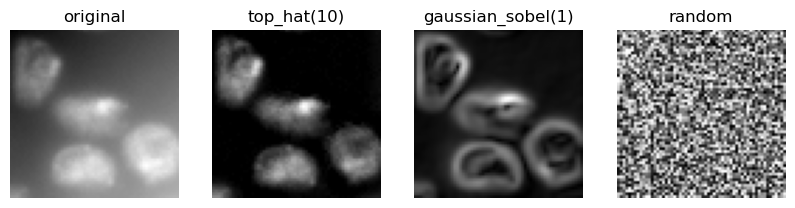
Formatting data#
We now need to format the input data so that it fits to what scikit learn expects. Scikit-learn asks for an array of shape (n, m) as input data and (n) annotations. n corresponds to number of pixels and m to number of features. In our case m = 3.
X, y = format_data(feature_stack, annotation)
print("input shape", X.shape)
print("annotation shape", y.shape)
input shape (969, 4)
annotation shape (969,)
Training the random forest classifier#
We now train the random forest classifier by providing the feature stack X and the annotations y.
classifier = RandomForestClassifier(max_depth=2, random_state=0)
classifier.fit(X, y)
RandomForestClassifier(max_depth=2, random_state=0)In a Jupyter environment, please rerun this cell to show the HTML representation or trust the notebook.
On GitHub, the HTML representation is unable to render, please try loading this page with nbviewer.org.
RandomForestClassifier(max_depth=2, random_state=0)
Predicting pixel classes#
After the classifier has been trained, we can use it to predict pixel classes for whole images. Note in the following code, we provide feature_stack.T which are more pixels then X in the commands above, because it also contains the pixels which were not annotated before.
prediction = classifier.predict(np.asarray([f.ravel() for f in feature_stack]).T).reshape(image.shape)
stackview.animate_curtain(image, prediction, zoom_factor=4)
SHAP#
SHAP analysis allows us to visualize to what degree features contribute to decisions the classifier makes.
def visualize_shap(classifier, feature_names, target_class=-1):
import shap
# Create SHAP explainer
explainer = shap.TreeExplainer(classifier)
# Calculate SHAP values
shap_values = explainer.shap_values(X)[...,target_class]
# Create a new figure with larger size for better visibility
plt.figure(figsize=(40, 8))
# Create SHAP summary plot with feature names
shap.summary_plot(shap_values, X, feature_names=feature_names, show=False)
# Style plot and show it
#plt.title('SHAP Feature Importance and Impact', pad=20)
plt.xlabel("SHAP value")
plt.tight_layout()
visualize_shap(classifier, feature_names)
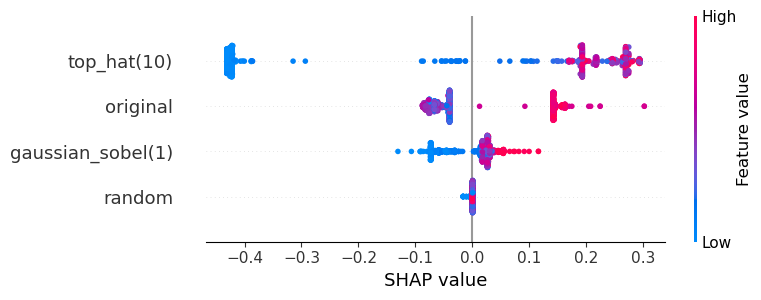
The plot above can be read like:
The top-hat filtered image is the most crucial for the segmentation of the objects. If top-hat filtered pixel values are high, the classifier sees the pixel as positive (red).
The original and the Gaussian-blurred image contribute to the decision as well, but not as prominently because the SHAP values are closer to 0.
The random image does not contribute to the classification.
To interpret the plot above more easily, we show the feature images again:
visualize_image_list(feature_stack, feature_names)
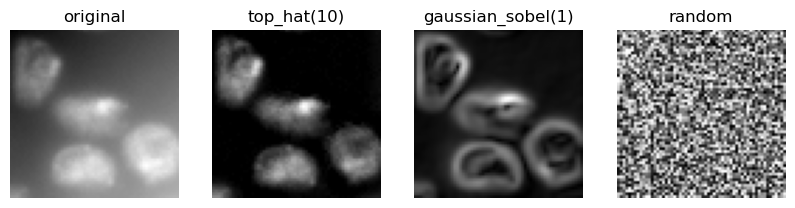
Beware of correlation#
We will execute the same procedure again, but this time with strongly correlating features.
feature_names = ["original"] + [f"top_hat({r})" for r in range(6, 14, 2)] + ["gaussian_sobel(1)"]
feature_stack = generate_feature_stack(image, feature_names)
visualize_image_list(feature_stack, feature_names)

X, y = format_data(feature_stack, annotation)
classifier = RandomForestClassifier(max_depth=2, random_state=0)
classifier.fit(X, y)
RandomForestClassifier(max_depth=2, random_state=0)In a Jupyter environment, please rerun this cell to show the HTML representation or trust the notebook.
On GitHub, the HTML representation is unable to render, please try loading this page with nbviewer.org.
RandomForestClassifier(max_depth=2, random_state=0)
prediction = classifier.predict(np.asarray([f.ravel() for f in feature_stack]).T).reshape(image.shape)
stackview.animate_curtain(image, prediction, zoom_factor=4)
In this shap plot it seems the Gaussian blurred image and the original are less useful compared to the SHAP plot above. However, the strongly correlating top-hat features might mislead our perception.
visualize_shap(classifier, feature_names)
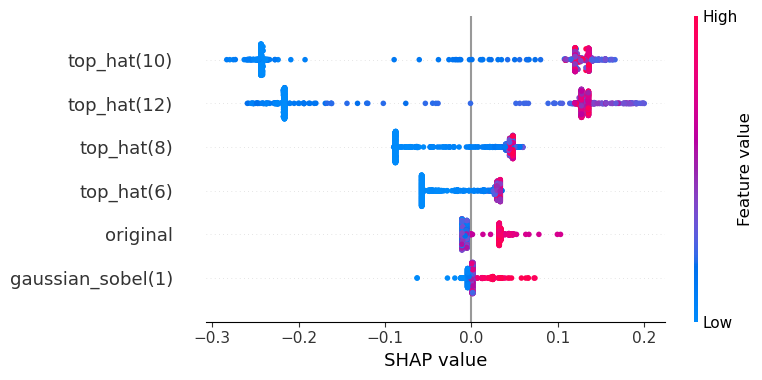
import seaborn as sns
# Create DataFrame
df = pd.DataFrame(X, columns=feature_names)
# Calculate correlation matrix
correlation_matrix = df.corr()
# Create heatmap
plt.figure(figsize=(5, 5))
sns.heatmap(correlation_matrix,
cmap='PRGn', # Purple-Green diverging colormap
center=0, # Center the colormap at 0
vmin=-1, # Set minimum value
vmax=1, # Set maximum value
annot=False, # Show correlation values
fmt='.2f') # Format numbers to 2 decimal places
plt.title('Feature Correlation Matrix')
plt.tight_layout()
plt.show()
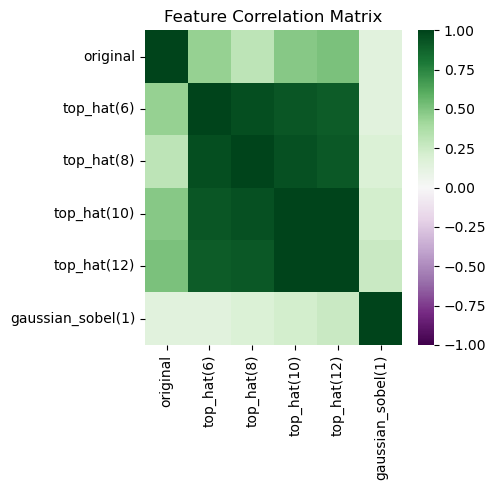
The SHAP values are defined for all classes. In case of a binary classification, the two SHAP plots show oppsing values. Hence, showing one is enough. For completeness, here we see the two SHAP plots. The first is for predicing the class 0 (blue) and the second for class 1 (orange).
visualize_shap(classifier, feature_names, target_class=0)
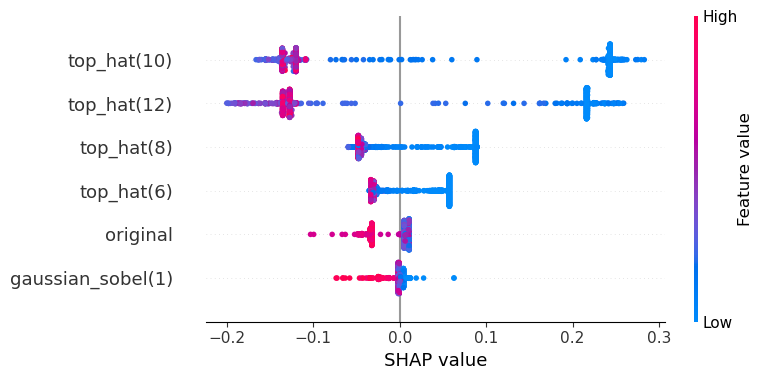
visualize_shap(classifier, feature_names, target_class=1)
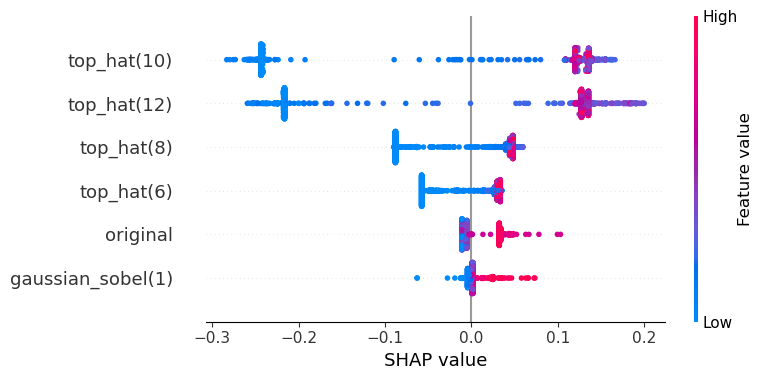
Exercise#
Interpret the features in this SHAP plot.
feature_names = ["original", "gaussian(1)", "laplace", "gaussian_laplace(1)"]
feature_stack = generate_feature_stack(image, feature_names)
visualize_image_list(feature_stack, feature_names)
X, y = format_data(feature_stack, annotation)
classifier = RandomForestClassifier(max_depth=2, random_state=0)
classifier.fit(X, y)
visualize_shap(classifier, feature_names, target_class=0)
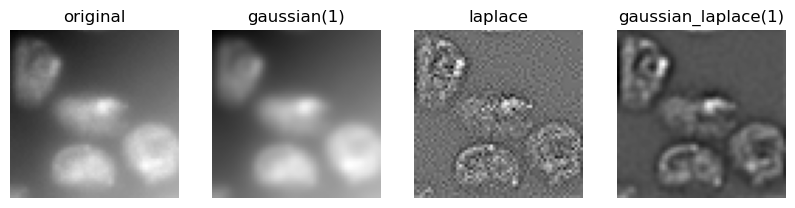
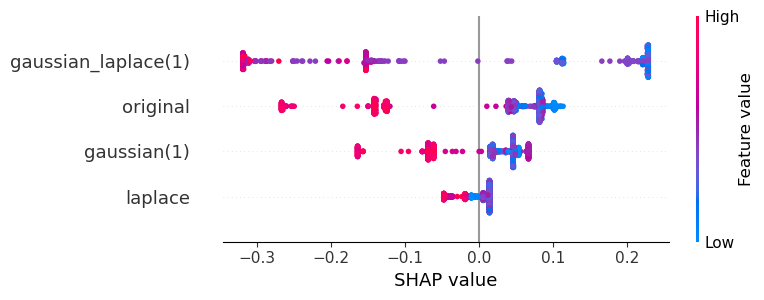
Exercise#
Execute the procedure demonstrated above to segment the edges of the objects in the image.
